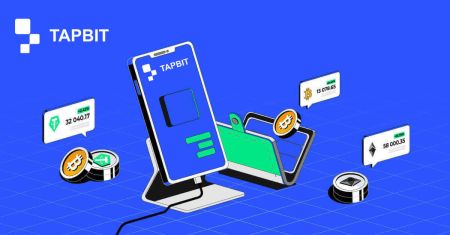How to Open Account and Withdraw from Tapbit
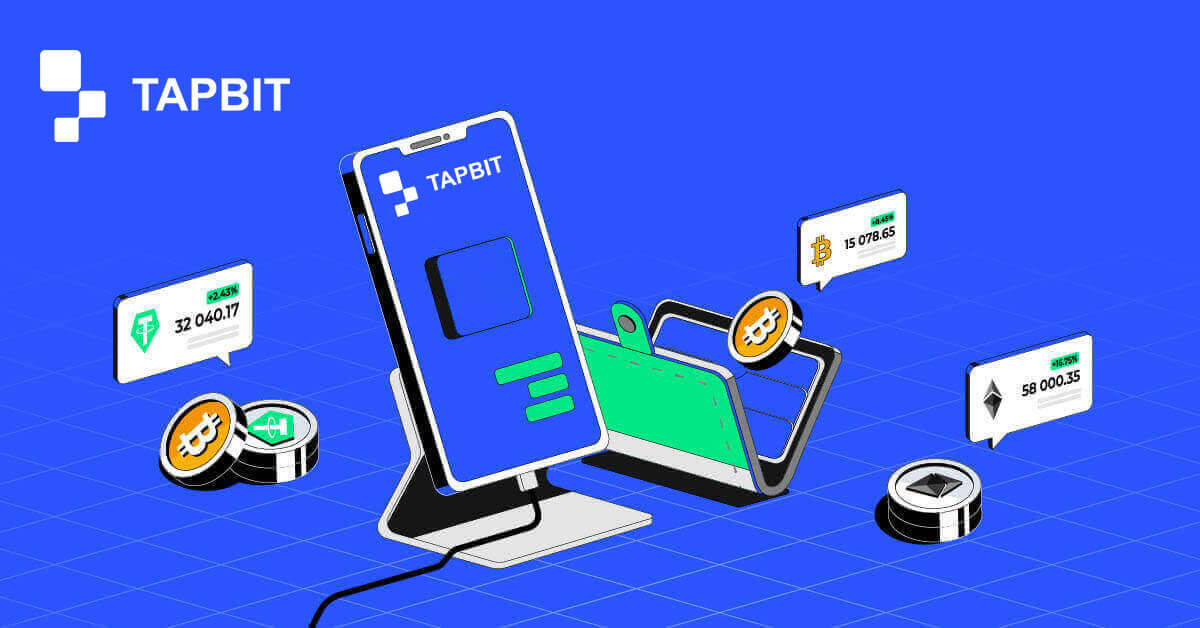
How to Open an Account on Tapbit
How to Open an Account on Tapbit via Web App
How to Open an Account on Tapbit with Email
1. To access the sign-up form, go to Tapbit and select [Register] from the page in the upper right corner.
2. Select [Email] and enter your email address. Then, create a secure password for your account. Read and agree to the Terms of Use.

3. Click [Get the code] then you will receive a 6-digit verification code in your email. Enter the code within 30 minutes and click [Register].

4. Congratulations, you have successfully registered on Tapbit.

How to Open an Account on Tapbit with Phone Number
1. To access the sign-up form, go to Tapbit and select [Register] from the page in the upper right corner.
2. Select [Phone] and enter your phone number. Then, create a secure password for your account. Read and agree to the Terms of Use.

3. Click [Get the code] then you will receive a 6-digit verification code in your phone. Enter the code within 30 minutes and click [Register].

4. Congratulations, you have successfully registered on Tapbit.

How to Open an Account on Tapbit via Mobile App
How to Open an Account on Tapbit with Email
1. Install the Tapbit app for ios or android, open the app and click the personal icon
2. Click [Log In/Register].

3. Click [Register].

4. Select [Email] and enter your email address. Then, create a secure password for your account.

5. You will receive a 4-digit verification code in your email. Enter the code and tap [Register].

You may see this homepage interface after successfully registering.

How to Open an Account on Tapbit with Phone Number
1. Install the Tapbit app for ios or android, open the app and click the personal icon
2. Click [Log In/Register].

3. Click [Register].

4. Select [Phone] and enter your phone number. Then, create a secure password for your account.

5. You will receive a 4-digit verification code in your phone. Enter the code and tap [Register].

You may see this homepage interface after successfully registering.

Frequently Asked Questions (FAQ)
Why can’t I receive emails from Tapbit?
If you are not receiving email sent from Tapbit, please follow the instructions below to check your email’s settings:1. Are you logged in to the email address registered to your Tapbit account? Sometimes you might be logged out of your email on your devices and therefore can’t see Tapbit’s emails. Please log in and refresh.
2. Have you checked the spam folder of your email? If you find that your email service provider is pushing Tapbit emails into your spam folder, you can mark them as “safe” by whitelisting Tapbit’s email addresses.
Addresses to whitelist:
- do-not-reply@Tapbit .com
- donotreply@directmail.Tapbit .com
- do-not-reply@post.Tapbit .com
- do-not-reply@ses.Tapbit .com
- do_not_reply@mailer.Tapbit .com
- do_not_reply@mailer1.Tapbit .com
- do_not_reply@mailer2.Tapbit .com
- do_not_reply@mailer3.Tapbit .com
- do_not_reply@mailer4.Tapbit .com
- do_not_reply@mailer5.Tapbit .com
- do_not_reply@mailer6.Tapbit .com
- notifications@post.Tapbit .com
- do-not-reply@notice.Tapbit .com
- do_not_reply@mgmailer.Tapbit .com
- do-not-reply@directmail2.Tapbit .com
4. Is your email inbox full? If you have reached the limit, you won’t be able to send or receive emails. You can delete some of the old emails to free up some space for more emails.
5. If possible, register from common email domains, such as Gmail, Outlook, etc.
Why can’t I receive SMS verification codes?
Tapbit continuously improves our SMS authentication coverage to enhance the user experience. However, there are some countries and areas that are currently not supported.If you cannot enable SMS authentication, please refer to our global SMS coverage list to check if your area is covered. If your area is not covered on the list, please use Google Authentication as your primary two-factor authentication instead.
If you have enabled SMS authentication or are currently active in a country or area that’s in our global SMS coverage list but you still cannot receive SMS codes, please take the following steps:
- Ensure that your mobile phone has a good network signal.
- Disable your anti-virus and/or firewall and/or call blocker apps on your mobile phone that might potentially block our SMS code number.
- Restart your mobile phone.
- Try voice verification instead.
- Reset SMS authentication.
How to Withdraw from Tapbit
How to Withdraw Crypto from Tapbit
Withdraw Crypto on Tapbit (Web)
1. Log into your Tapbit account and click [Wallet] - [Withdraw].
2. Select the cryptocurrency you want to withdraw, such as USDT.
3. Next, add your deposit address and choose the withdrawal network. Please make sure the selected network is the same as the network of the platform you are depositing. If you choose the wrong network, you will lose your funds.
Summary of network selection:
-
BSC refers to the BNB Smart Chain.
-
ARB refers to the Arbitrum One.
-
ETH refers to the Ethereum network.
-
TRC refers to the TRON network.
-
MATIC refers to the Polygon network.
In this example, we will withdraw USDT from Tapbit and deposit it into another platform. Since we are withdrawing from an ETH address (Ethereum blockchain), we will choose the ETH withdraw network.
The network selection depends on the options provided by the external wallet/exchange that you are making the deposit. If the external platform only supports ETH, you must select the ETH withdraw network.
4. Fill in the amount of USDT you want to withdraw and click [Confirm].
5. After confirming the withdrawal request, it takes time for the transaction to be confirmed. The confirmation time varies depending on the blockchain and its current network traffic.
6. You can check the status of your withdraw from [Withdraw Record], as well as more information on your recent transactions.
Withdraw Crypto on Tapbit (App)
1. Open your Tapbit App and tap [Asset]-[Withdraw].
2. Choose the cryptocurrency you want to withdraw, for example USDT.
3. Chose [On-chain].
4. Enter amount and address or use QR button to scan your deposit address then choose the withdraw network carefully and make sure that the selected network is the same as the network of the platform you are depositing funds to. If you choose the wrong network, you will lose your funds.
How to Withdraw Fiat Currency on Tapbit
Withdraw Fiat Currency on Tapbit (Web)
Withdraw Fiat Currency to Tapbit via Mercuryo
1. Log in to your Tapbit account and click [Buy Crypto] - [Third-party payment], and you will be redirected to the Withdraw Fiat page.
2. Choose [Sell crypto] and enter the withdraw amount and select the fiat to withdraw [Mercuryo] as your desired payment method. Read and agree to the disclaimer then click [Confirm].
3. You will be redirected to the Mercuryo website then fill in payment information to complete the transaction.
Withdraw Fiat Currency on Tapbit (App)
Withdraw Fiat Currency to Tapbit via Mercuryo
1. Open the Tapbit App and click [Buy Crypto].

2. Select [Third-party Payment].

3. At the [Sell Crypto] Tab, fill in the amount you want to withdraw and the currency you want to receive, choose [Mercuryo] as the Payment Channel then click [Confirm]

4. You will be redirected to the Mercuryo website then fill in the payment information to complete the transaction.

Frequently Asked Questions
How do I check the transaction status on the blockchain?
Log in to your Tapbit account and click [Wallet] - [Overview] - [History] - [Withdraw History] to view your cryptocurrency withdrawal record.
-
If the [Status] shows that the transaction is “Processing”, please wait for the confirmation process to be completed.
-
If the [Status] shows that the transaction is “Completed”, you can click on the [TxID] to check the transaction details.
What should I do if I withdraw to another platform and the system does not process it for a long time?
If you initiate a withdrawal, a large delay may result due to block congestion. If the status in your account’s withdrawal record is still processing after 6 hours, please contact customer support.
What should I do if my token withdrawal has not been credited?
Blockchain asset transfer is divided into three parts: Tapbit outbound - Block confirmation - Credit account on the other party:
Step 1: We will generate the Txid within 10 minutes, which means that the transfer processing of our platform has been completed and the token has been transferred to the blockchain.
Step 2: Open the browser of the corresponding blockchain of the withdrawn token to check the confirmation number of that withdrawal.
Step 3: If the blockchain shows that the withdrawal is being confirmed or not confirmed, please wait patiently until the blockchain is confirmed. If the blockchain shows that the confirmation is completed and you haven’t received the token yet, but Tapbit has finished transferring coins, please contact the token of the receiving platform to credit the account for you.
Can I withdraw without ID verification?
If you have not completed ID verification, the withdrawal limit is 2BTC within 24 hours, if you have completed ID verification, the withdrawal limit is 60 BTC within 24 hours, if you wish to increase the withdrawal limit, you need to contact our customer support.