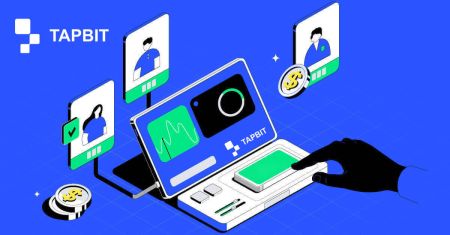Tapbit Open Account
In the dynamic world of cryptocurrency trading, access to a reliable and secure trading platform is fundamental. Tapbit, also known as Tapbit Global, is a cryptocurrency exchange renowned for its features and benefits. If you're considering joining the Tapbit community, this step-by-step guide to registration will help you get started on your journey to exploring the exciting world of digital assets, shedding light on why it has become a preferred choice for crypto enthusiasts.
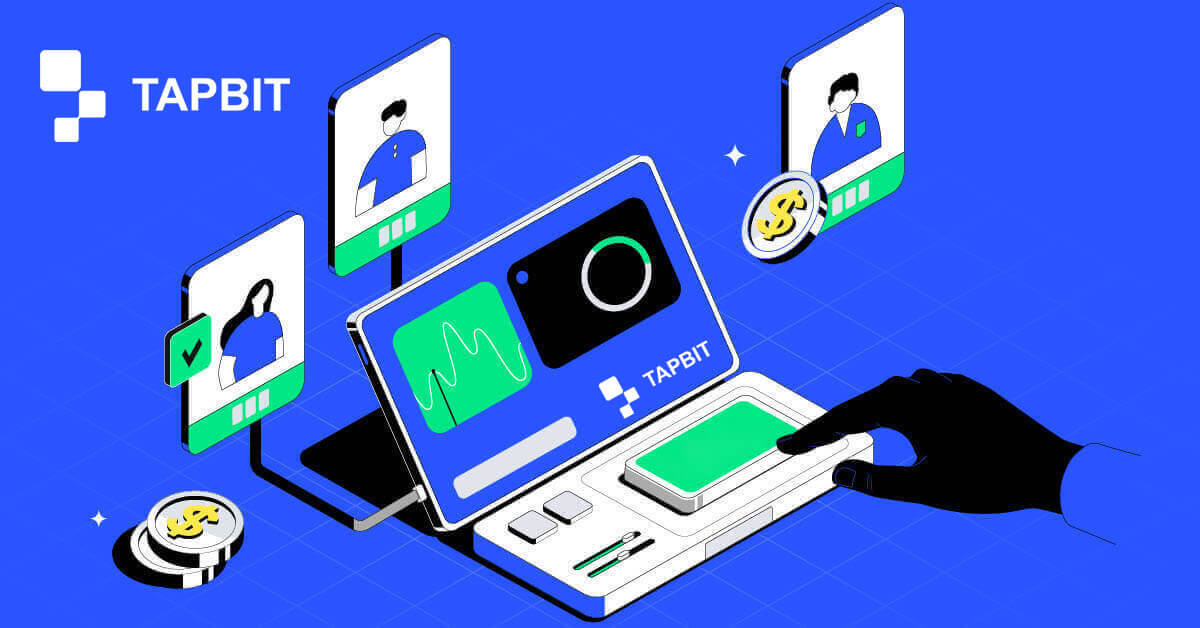
How to Open an Account on Tapbit via Web App
How to Open an Account on Tapbit with Email
1. To access the sign-up form, go to Tapbit and select [Register] from the page in the upper right corner.
2. Select [Email] and enter your email address. Then, create a secure password for your account. Read and agree to the Terms of Use.

3. Click [Get the code] then you will receive a 6-digit verification code in your email. Enter the code within 30 minutes and click [Register].

4. Congratulations, you have successfully registered on Tapbit.

How to Open an Account on Tapbit with Phone Number
1. To access the sign-up form, go to Tapbit and select [Register] from the page in the upper right corner.
2. Select [Phone] and enter your phone number. Then, create a secure password for your account. Read and agree to the Terms of Use.

3. Click [Get the code] then you will receive a 6-digit verification code in your phone. Enter the code within 30 minutes and click [Register].

4. Congratulations, you have successfully registered on Tapbit.

How to Open an Account on Tapbit via Mobile App
How to Open an Account on Tapbit with Email
1. Install the Tapbit app for ios or android, open the app and click the personal icon
2. Click [Log In/Register].

3. Click [Register].

4. Select [Email] and enter your email address. Then, create a secure password for your account.

5. You will receive a 4-digit verification code in your email. Enter the code and tap [Register].

You may see this homepage interface after successfully registering.

How to Open an Account on Tapbit with Phone Number
1. Install the Tapbit app for ios or android, open the app and click the personal icon
2. Click [Log In/Register].

3. Click [Register].

4. Select [Phone] and enter your phone number. Then, create a secure password for your account.

5. You will receive a 4-digit verification code in your phone. Enter the code and tap [Register].

You may see this homepage interface after successfully registering.

Frequently Asked Questions (FAQ)
Why can’t I receive emails from Tapbit?
If you are not receiving email sent from Tapbit, please follow the instructions below to check your email’s settings:1. Are you logged in to the email address registered to your Tapbit account? Sometimes you might be logged out of your email on your devices and therefore can’t see Tapbit’s emails. Please log in and refresh.
2. Have you checked the spam folder of your email? If you find that your email service provider is pushing Tapbit emails into your spam folder, you can mark them as “safe” by whitelisting Tapbit’s email addresses.
Addresses to whitelist:
- do-not-reply@Tapbit .com
- [email protected] .com
- [email protected] .com
- [email protected] .com
- [email protected] .com
- [email protected] .com
- [email protected] .com
- [email protected] .com
- [email protected] .com
- [email protected] .com
- [email protected] .com
- [email protected] .com
- [email protected] .com
- [email protected] .com
- [email protected] .com
4. Is your email inbox full? If you have reached the limit, you won’t be able to send or receive emails. You can delete some of the old emails to free up some space for more emails.
5. If possible, register from common email domains, such as Gmail, Outlook, etc.
Why can’t I receive SMS verification codes?
Tapbit continuously improves our SMS authentication coverage to enhance the user experience. However, there are some countries and areas that are currently not supported.If you cannot enable SMS authentication, please refer to our global SMS coverage list to check if your area is covered. If your area is not covered on the list, please use Google Authentication as your primary two-factor authentication instead.
If you have enabled SMS authentication or are currently active in a country or area that’s in our global SMS coverage list but you still cannot receive SMS codes, please take the following steps:
- Ensure that your mobile phone has a good network signal.
- Disable your anti-virus and/or firewall and/or call blocker apps on your mobile phone that might potentially block our SMS code number.
- Restart your mobile phone.
- Try voice verification instead.
- Reset SMS authentication.