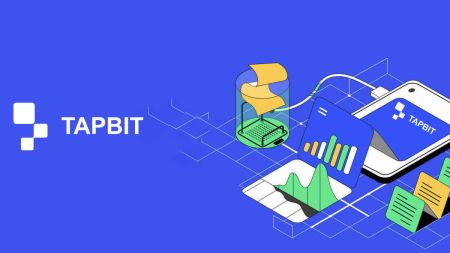How to Open Account and Deposit into Tapbit
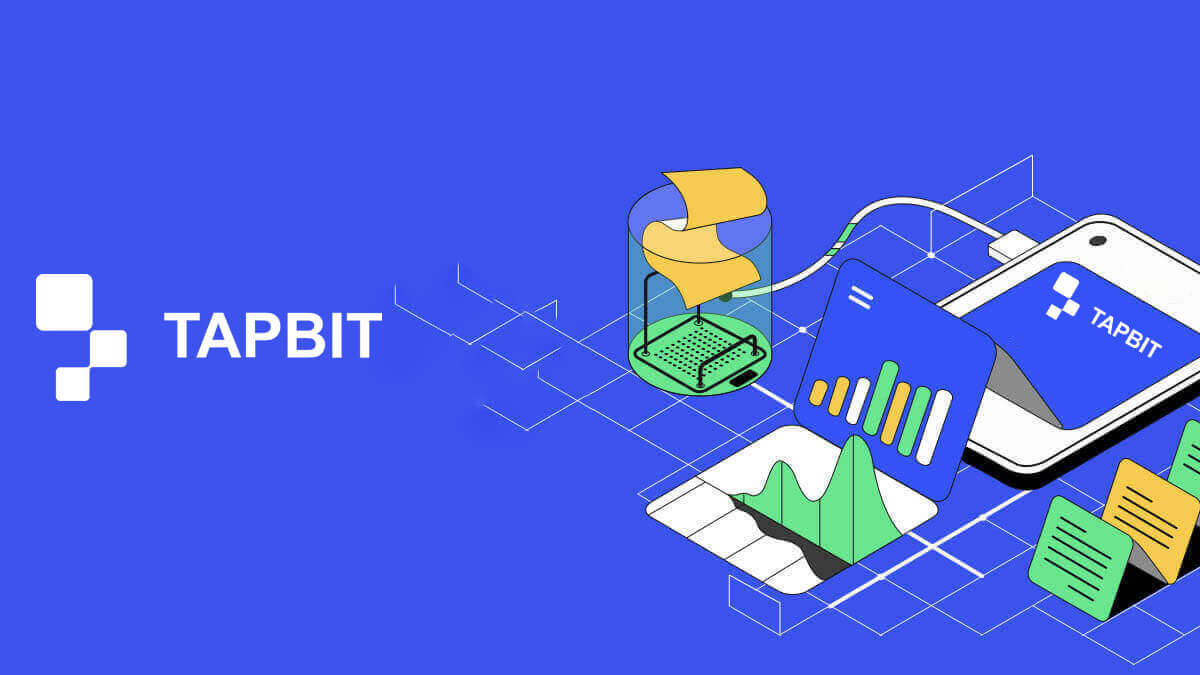
How to Open an Account on Tapbit
How to Open an Account on Tapbit via Web App
How to Open an Account on Tapbit with Email
1. To access the sign-up form, go to Tapbit and select [Register] from the page in the upper right corner.
2. Select [Email] and enter your email address. Then, create a secure password for your account. Read and agree to the Terms of Use.

3. Click [Get the code] then you will receive a 6-digit verification code in your email. Enter the code within 30 minutes and click [Register].

4. Congratulations, you have successfully registered on Tapbit.

How to Open an Account on Tapbit with Phone Number
1. To access the sign-up form, go to Tapbit and select [Register] from the page in the upper right corner.
2. Select [Phone] and enter your phone number. Then, create a secure password for your account. Read and agree to the Terms of Use.

3. Click [Get the code] then you will receive a 6-digit verification code in your phone. Enter the code within 30 minutes and click [Register].

4. Congratulations, you have successfully registered on Tapbit.

How to Open an Account on Tapbit via Mobile App
How to Open an Account on Tapbit with Email
1. Install the Tapbit app for ios or android, open the app and click the personal icon
2. Click [Log In/Register].

3. Click [Register].

4. Select [Email] and enter your email address. Then, create a secure password for your account.

5. You will receive a 4-digit verification code in your email. Enter the code and tap [Register].

You may see this homepage interface after successfully registering.

How to Open an Account on Tapbit with Phone Number
1. Install the Tapbit app for ios or android, open the app and click the personal icon
2. Click [Log In/Register].

3. Click [Register].

4. Select [Phone] and enter your phone number. Then, create a secure password for your account.

5. You will receive a 4-digit verification code in your phone. Enter the code and tap [Register].

You may see this homepage interface after successfully registering.

Frequently Asked Questions (FAQ)
Why can’t I receive emails from Tapbit?
If you are not receiving email sent from Tapbit, please follow the instructions below to check your email’s settings:1. Are you logged in to the email address registered to your Tapbit account? Sometimes you might be logged out of your email on your devices and therefore can’t see Tapbit’s emails. Please log in and refresh.
2. Have you checked the spam folder of your email? If you find that your email service provider is pushing Tapbit emails into your spam folder, you can mark them as “safe” by whitelisting Tapbit’s email addresses.
Addresses to whitelist:
- do-not-reply@Tapbit .com
- [email protected] .com
- [email protected] .com
- [email protected] .com
- [email protected] .com
- [email protected] .com
- [email protected] .com
- [email protected] .com
- [email protected] .com
- [email protected] .com
- [email protected] .com
- [email protected] .com
- [email protected] .com
- [email protected] .com
- [email protected] .com
4. Is your email inbox full? If you have reached the limit, you won’t be able to send or receive emails. You can delete some of the old emails to free up some space for more emails.
5. If possible, register from common email domains, such as Gmail, Outlook, etc.
Why can’t I receive SMS verification codes?
Tapbit continuously improves our SMS authentication coverage to enhance the user experience. However, there are some countries and areas that are currently not supported.If you cannot enable SMS authentication, please refer to our global SMS coverage list to check if your area is covered. If your area is not covered on the list, please use Google Authentication as your primary two-factor authentication instead.
If you have enabled SMS authentication or are currently active in a country or area that’s in our global SMS coverage list but you still cannot receive SMS codes, please take the following steps:
- Ensure that your mobile phone has a good network signal.
- Disable your anti-virus and/or firewall and/or call blocker apps on your mobile phone that might potentially block our SMS code number.
- Restart your mobile phone.
- Try voice verification instead.
- Reset SMS authentication.
How to Deposit into Tapbit
How to Deposit Crypto on Tapbit
Deposit Crypto on Tapbit (Web)
If you possess cryptocurrency on a different platform or wallet, you have the option to transfer it to your Tapbit Wallet for trading purposes or to leverage our range of services on Tapbit Earn, enabling you to generate passive income.How to find my Tapbit deposit address?
Cryptocurrencies are deposited using a "deposit address." To access the deposit address for your Tapbit Wallet, navigate to [Wallet] - [Deposit]. Click on [Deposit], choose the desired coin and network for deposit, and the deposit address will be displayed. Copy and paste this address into the platform or wallet from which you are withdrawing to transfer the funds to your Tapbit Wallet.Step-by-step tutorial
1. Log into your Tapbit account and click [Wallet] - [Deposit].
2. Select the cryptocurrency you want to deposit, such as USDT.

Next, choose the deposit network. Please make sure that the selected network is the same as the network of the platform you are withdrawing funds from. If you choose the wrong network, you will lose your funds.

Summary of network selection:
- BSC refers to the BNB Smart Chain.
- ARB refers to the Arbitrum One.
- ETH refers to the Ethereum network.
- TRC refers to the TRON network.
- MATIC refers to the Polygon network.

The network selection depends on the options provided by the external wallet/exchange that you are making the withdrawal from. If the external platform only supports ETH, you must choose the ETH deposit network.
4. Click to copy your Tapbit Wallet’s deposit address and paste it to the address field on the platform you intend to withdraw crypto from.

Alternatively, you can click the QR code icon to get a QR code of the address and import it to the platform you’re withdrawing.

5. Upon verifying the withdrawal request, the transaction undergoes confirmation, and the time required for confirmation varies based on the blockchain and its existing network traffic. Subsequently, once the transfer is completed, the funds will be promptly credited to your Tapbit account.
6. You can check the status of your deposit from [Deposit Record], as well as more information on your recent transactions.

Deposit Crypto on Tapbit (App)
1. Open your Tapbit App and tap [Deposit].
2. You will see the available network for depositing. Please choose the deposit network carefully and make sure that the selected network is the same as the network of the platform you are withdrawing funds from. If you choose the wrong network, you will lose your funds.

3. Choose the cryptocurrency you want to deposit, for example USDT.

4. You will see a QR code and the deposit address. Click to copy your Tapbit Wallet’s deposit address and paste it to the address field on the platform you intend to withdraw crypto from. You may also click [Save as Image] and import the QR code on the withdrawing platform directly.

How to Buy Crypto through Tapbit P2P
Purchasing cryptocurrency through Tapbit P2P is a simple process that can be accomplished with only a few steps.
1. Log in to your Tapbit account and navigate to [Buy Crypto] - [P2P Trading].

Note: Ensure you have completed identity verification before engaging in P2P trading.
2. Choose the fiat currency you want to use and the cryptocurrency you want to purchase. For instance, select [USDT] and utilize USD to acquire USDT.

3. Select a Trade AD and click on Buy. Indicate the quantity you want to purchase, ensuring it falls within the specified minimum and maximum limits. Next, choose your preferred payment method and click [Confirm].

4. You will then receive the seller’s payment details. Transfer the funds to the seller’s specified payment method within the given time frame. Utilize the Chat function on the right to engage with the seller. After completing the payment, click [Transfer completed...].

Once the seller verifies your payment, they will release the cryptocurrency to you, marking the completion of the transaction. To view your assets, go to [Wallet] - [Overview].

How to Deposit Fiat Currency on Tapbit
Deposit Fiat Currency on Tapbit (Web)
Deposit Fiat Currency to Tapbit via AdvCash
You can currently initiate deposits and withdrawals of fiat currencies like EUR, RUB, and UAH using Advcash. Refer to the step-by-step guide below for instructions on depositing fiat via Advcash.Important Notes:
- Deposits and withdrawals between Tapbit and AdvCash wallet are free.
- AdvCash may apply additional fees on depositing and withdrawing within their system.

2. Enter the deposit amount and select the fiat to deposit [AdvCash] as your desired payment method. Read and agree to the disclaimer then click [Confirm].

3. You will be redirected to the AdvCash website. Enter your login credentials or register a new account.

4. You will be redirected to payment. Check the payment details and click [Continue].

5. You will be asked to check your email and confirm your payment transaction on the email.

6. After confirming payment on the email, you will receive the below message.

Deposit Fiat Currency to Tapbit via Mercuryo
1. Log in to your Tapbit account and click [Buy Crypto] - [Third-party payment], and you will be redirected to the [Deposit Fiat] page.
2. Enter the deposit amount and select the fiat to deposit [Mercuryo] as your desired payment method. Read and agree to the disclaimer then click [Confirm].

3. You will be redirected to the Mercuryo website then fill payment information to complete the transaction.

Deposit Fiat Currency to Tapbit via Guardarian
1. Log in to your Tapbit account and click [Buy Crypto] - [Third-party payment], and you will be redirected to the [Deposit Fiat] page.
2. Enter the deposit amount and select the fiat to deposit [Guardarian] as your desired payment method. Read and agree to the disclaimer then click [Confirm].

3. You will be redirected to the Guardarian website then follow the Guardarian’s instructions to complete the transaction.

Deposit Fiat Currency on Tapbit (App)
Deposit Fiat Currency to Tapbit via AdvCash
1. Open the Tapbit App and click [Buy Crypto]
2. Select [Third-party Payment]

3. At the [Buy Crypto] Tab, fill in the amount you want to spend and the cryptocurrency you want to receive

4. Choose [Advcash] as the Payment Channel then click [Confirm]

5. Agreed to the disclaimer and click [Confirm]

6. You will be redirected to the AdvCash website then fill in payment information to complete the transaction.

Deposit Fiat Currency to Tapbit via Mercuryo
1. Open the Tapbit App and click [Buy Crypto]

2. Select [Third-party Payment]

3. At the [Buy Crypto] Tab, fill in the amount you want to spend and the cryptocurrency you want to receive, choose [Mercuryo] as the Payment Channel then click [Confirm]

4. Agreed to the disclaimer and click [Confirm]

5. You will be redirected to the Mercuryo website then fill in payment information to complete the transaction.

Deposit Fiat Currency to Tapbit via Guardarian
1. Open the Tapbit App and click [Buy Crypto]

2. Select [Third-party Payment]

3. At the [Buy Crypto] Tab, fill in the amount you want to spend and the cryptocurrency you want to receive then choose [Guardarian] as the Payment Channel then click [Confirm]

4. Agreed to the disclaimer and click [Confirm]

5. You will be redirected to the Guardarian website then follow the Guardarian’s instructions to complete the transaction.

Frequently Asked Questions
How long does it take for my funds to arrive? What is the transaction fee?
After confirming your request on Tapbit, it takes time for the transaction to be confirmed on the blockchain. The confirmation time varies depending on the blockchain and its current network traffic.For example, if you’re depositing USDT, Tapbit supports the ERC20, BEP2, and TRC20 networks. You can select the desired network from the platform you’re withdrawing from, enter the amount to withdraw, and you will see the relevant transaction fees.
The funds will be credited to your Tapbit account shortly after the network confirms the transaction.
Please note if you entered the wrong deposit address or selected an unsupported network, your funds will be lost. Always check carefully before you confirm the transaction.
How to check my transaction history?
You can check the status of your deposit or withdrawal from [Wallet] - [Overview] - [Deposit History].
What should I do if I haven’t received payment transferred from other platforms to Tapbit?
Please wait patiently as block confirmation is required for cryptocurrency deposit. If the block confirmation is completed and the funds are still not credited to your account for a long time, please contact our customer support.How to check deposit progress?
The following link is a block query link for common passes, where you can view the number of block confirmations you have transferred in the website.BTC Blockchain: http://blockchain.info/
ETH blockchain (Able to check the deposit of all erc-20 tokens): https://etherscan.io/
BSC Blockchain:https://bscscan.com/
What should I do if I deposited the wrong currency to your address in Tapbit?
(1) If the user deposits the wrong address during the process, we may not be able to help you recover the assets. Please check your deposit address carefully.(2) The retrieval operation requires a lot of labor cost, time cost, and risk control costs. In order to recover the serious losses caused by the customer’s misoperation, Tapbit will help you recover within the controllable cost range.
(3) Please contact customer support to explain the situation, and provide your account number, token, address, quantity, hash/transaction number of the wrong token, and a screenshot with the deposit information.
(4) If it is possible to retrieve the wrong currency, we need to intervene manually and may directly contact the private key. Only personnel with extremely high authority can carry out the operation and need to go through a strict risk control audit. Some operations may need to be carried out during the wallet upgrade and maintenance period, so it may take more than one month to complete the operation, or it may take longer so please wait patiently.